How to (not) Install C on the AOS on a Nova MV
Posted on Mon 26 May 2025 in programming • 4 min read

Motivation
I have this idea of restoring the Mesa/Cedar compiler but discipline and skill are lacking. I have documented the progress I made from a archive that was released by the Computer History Museum while ago in https://github.com/xspager/Cedar_tools.
So I was the other day watching the a Data General Nova being restored (Usagi Electric playlist, Tech Tangents playlist) and wondered if I could get myself familiar with the software on that platform and see if that helps with recreating the kind of environment that was used to develop the BCPL compiler and the rest of the software for the Xerox Ato.
I did not managed to figure out yet how to install the C development tools and libraries from the magnetic tape1, on the AOS operating system for the Nova MV (obviously not the generation of Novas that were available at the time) and I'm not implying it was used or was event available at the time, I just bumped into it and wanted to try. The Alto implemented the Nova instruction sed and was programmed in Microcode, Assembly for the Nova and BCPL. C was not around at the time. It would be born from B that itself was a descendent from BCPL.
Going Nova
Of course I don't have access to a working Nova so I'm using what I believe is a fork (or a build, not sure) of the SimH emulator from the great resource Novas are Forever. Specifically the MV emulator and the configuration and disk image provided there. You can find all kinds of magnetic tapes in the SimH 9trk file format with software.
# change mv.x86 to the binary for your platform (win/mv.exe for windows)
$ wget http://www.novasareforever.org/user/archive/public/wh/simh/mv/{progs/ubuntu/mv.x86,ini/simh.ini.aosvs,disks/DZP.6060.AOSVS.raw}
$ chmod +x mv.x86
$ ./mv.x86 simh.ini.aosvs
Ok, so let me show what learned:
After you start the emulator you will have to press enter to accept the default options for the two prompts you will see.
Operating System Load Menu
1 Continue immediately with operating system load
2 Enter the Technical Maintenance Menu
Loading will continue automatically unless you respond
within 45 seconds.
The default system pathname is INSTALLED SYSTEM
For assistance, press the Help key (SHIFT-F1) or H
Enter choice [1]:
AOS/VS Rev 7.73.00.00
Master LDU: DPF0
AOS/VS will continue with defaults automatically
unless you respond within 00:00:30
Override default specs [N] ?
From system on 26-May-25 at 19:26:39
Terminal Services initialization started
Number of console lines genned : 0
From system on 26-May-25 at 19:26:39
Terminal Services initialization complete
AOS/VS CLI Rev 07.73.00.00 26-MAY-25 19:26:39
)
The ")" you see above is the prompt. Some commands include:
- DIR - show or set the current directory, like cd combined with pwd in Unix
- PATHNAME - show the path of a file, use "=" for the same effect of calling dir without parameters
- FILESTATUS - much like ls on Unix
- HELP - without parameters show a list of topics you can get help about, note the asterisk before the topic. You don't need it for help with commands.
- XEQ SED - run the text editor sed (not sure yet why some commands require to be called with xeq), somewhat similar to Vi
- TYPE - like the same command on MS-DOS
- SUPERUSER - show if you are a super user or not, you become a superuser by passing "ON" as parameter. The prompt becomes "Su)". You are only able to configure the system and do some other stuff as a super user, there is a pretty advance user permission system you can configure.
Novas are Forever have the AOS User Handbook http://www.novasareforever.org/user/archive/public/docs/dg/sw/os/aos/093-000150-01__AOS_Users_Handbook__1979.pdf if you want to have a look at other available commands. You should also check the other documentation they have: http://www.novasareforever.org/archives/documentation/dg.sw/dg.sw.os.
Some curiosities about this OS:
- The commands (at least) are case insensitive, so "dir" and "DIR" work the same
- You don't need to write the full command, just enough to match a unique command, so calling
fiorfilestatushave the same effect - The root and the path separated is columns ":", so :UTIL:SED.PR is a full path to the SED.SR file in the UTIL directory
- Flags for the commands don't have spaces, so
HELP/V fiwill show the verbose help for thefilestatuscommand - CTRL-A will bring back the previous typed command line
- Peripherals can be refered by path and are present on :PER or using an "@" symbol as a shortcut, :PER:MTC0 and @MTC0 refer to the same peripheral
SED editor
It's a modal editor, you use the escape key to get to the command line like Vi but to exit you use the bye command. You can pass a file as a command line argument like you would expect.
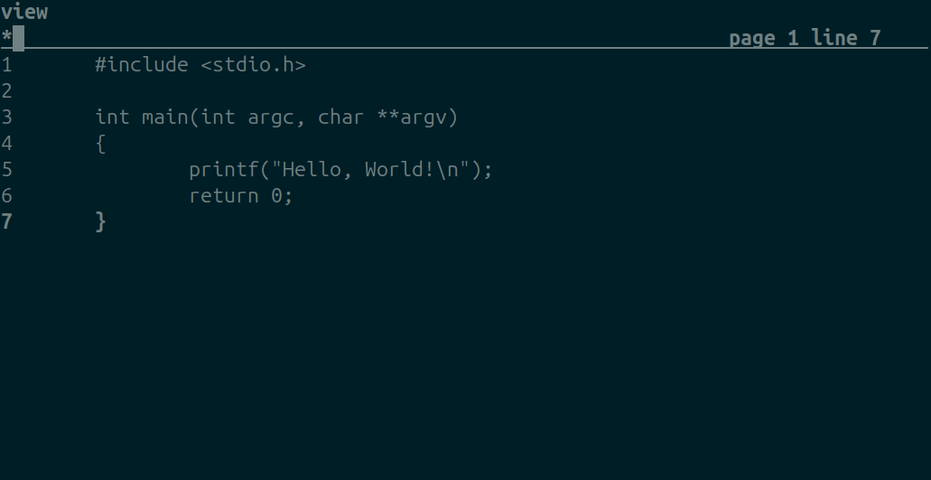
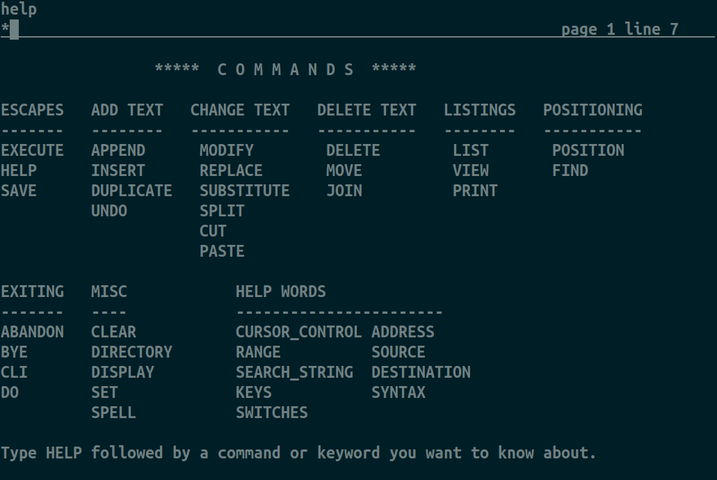
Attaching a magnetic tape and loading
You can either drop to the emulator shell with CTRL-E or edit simh.ini.aosvs and use/add Attach MTA [some_tape_file.9trk] to mount a tape to the peripherals MTC0 in the AOS naming scheme. To return to go back to the AOS prompt use the emulator command c for continue. The command load is used to load dumps from the tape
The tape I tried to load is: http://www.novasareforever.org/user/archive/public/sw/dg/mv/lang/c/071-000752-11__AOS-VS_C_rev_6.00__1982-1994__30053.9trk
Turning the computer off
Just type bye and it will propt if you really want to shut the syetem down, press y, then Enter to confirm, you will drop at the emulator prompt, then you can use either exit or quit to exit the emulator.
Final note
Hopeful you got something out of this article. If you have any idea on how to get the C tape loaded on AOS let me know. If you have any interest or an idea on how to get the Cedar/Mesa compiler working talk to me on Bluesky or open an issue in https://github.com/xspager/Cedar_tools
-
it might not be good, but I manage to rewind and dump two files from it so at least I figured out what is the right device to read from (MTC0) ↩